Companies
Navigation
Log into fcehome.intel.com and navigate to the Stakeholder Master from the top. Hovering the Stakeholder Master opens a sub-menu; click Companies from the sub-menu. It redirects to the Manage Companies page.
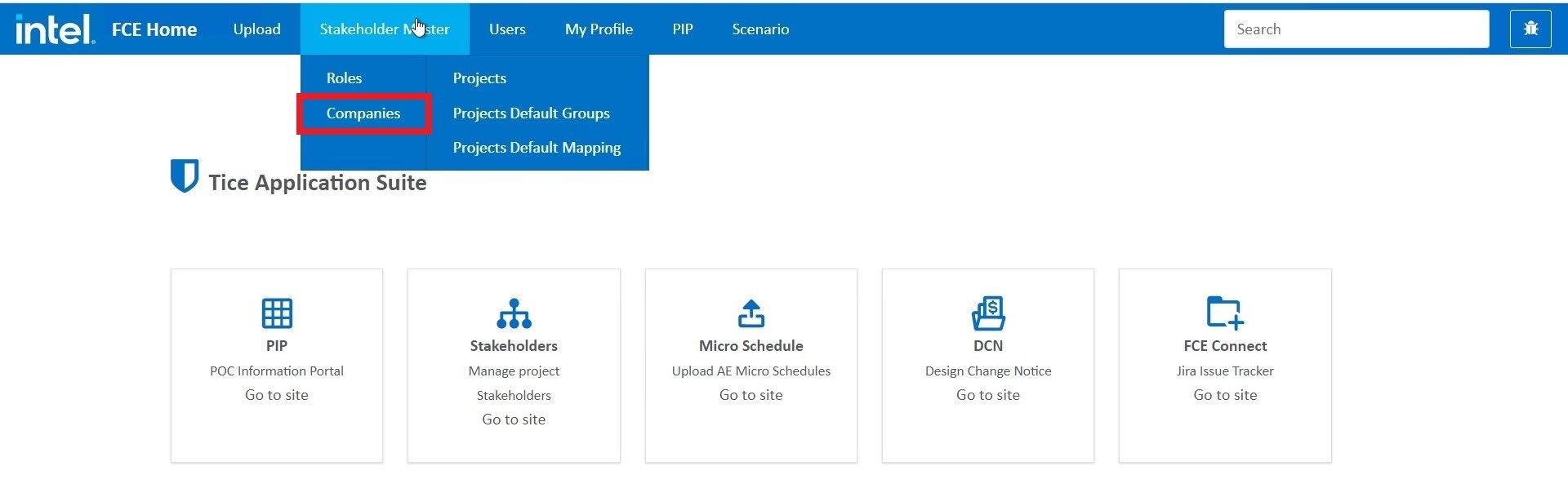
Company Grid
On the Manage Companies page, the company list gets displayed in a tabular grid (Company Grid) and consists of details such as company name, company type, and more.
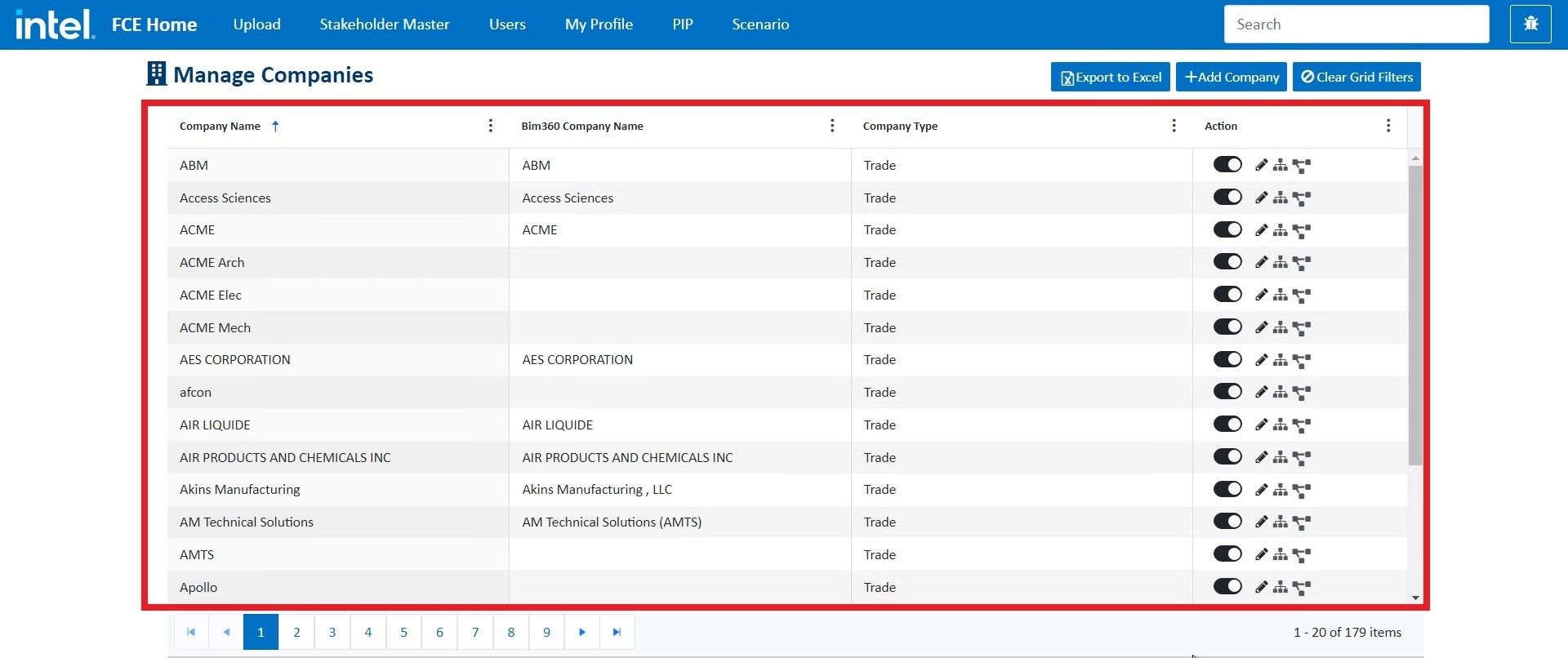
Action
The action field in the company grid provides the following functionalities:
Enable
Toggle on the button in the company grid to make the company active. It means the active companies can be assigned to projects further and will display on the update stakeholder page as well.
Similarly, toggling off the button will again make the company inactive and cannot be assigned to any project further.

Edit
Click on the edit icon in the company grid to update company details.

It makes the fields of the selected record editable. Select or type in the details you want and click Update from the corresponding Action column. After clicking the update, all the new values will be saved in the system.

Supplier Schedule Mapping
Click on the supplier schedule mapping icon in the company grid and it redirects to a new page of supplier schedule mapping. Supplier schedule mapping describes what type of work the company is doing for the project i.e discipline in which the company is working.
For example, if the company type is trade, supplier schedule mapping further divides the work into various disciplines such as mechanical, architectural, and more.

The supplier schedule mapping page displays all the supplier schedule mappings in a grid and the various functionalities as follows:

-
Filters
Filter the values in the grid for any of the attributes/fields by specifying the conditions of your choice.
For example, you can filter the values for Supplier Schedule Mapping Name in the grid by clicking on the adjacent vertical ellipsis and specifying the filter condition such as Contains the selected process to filter the data.
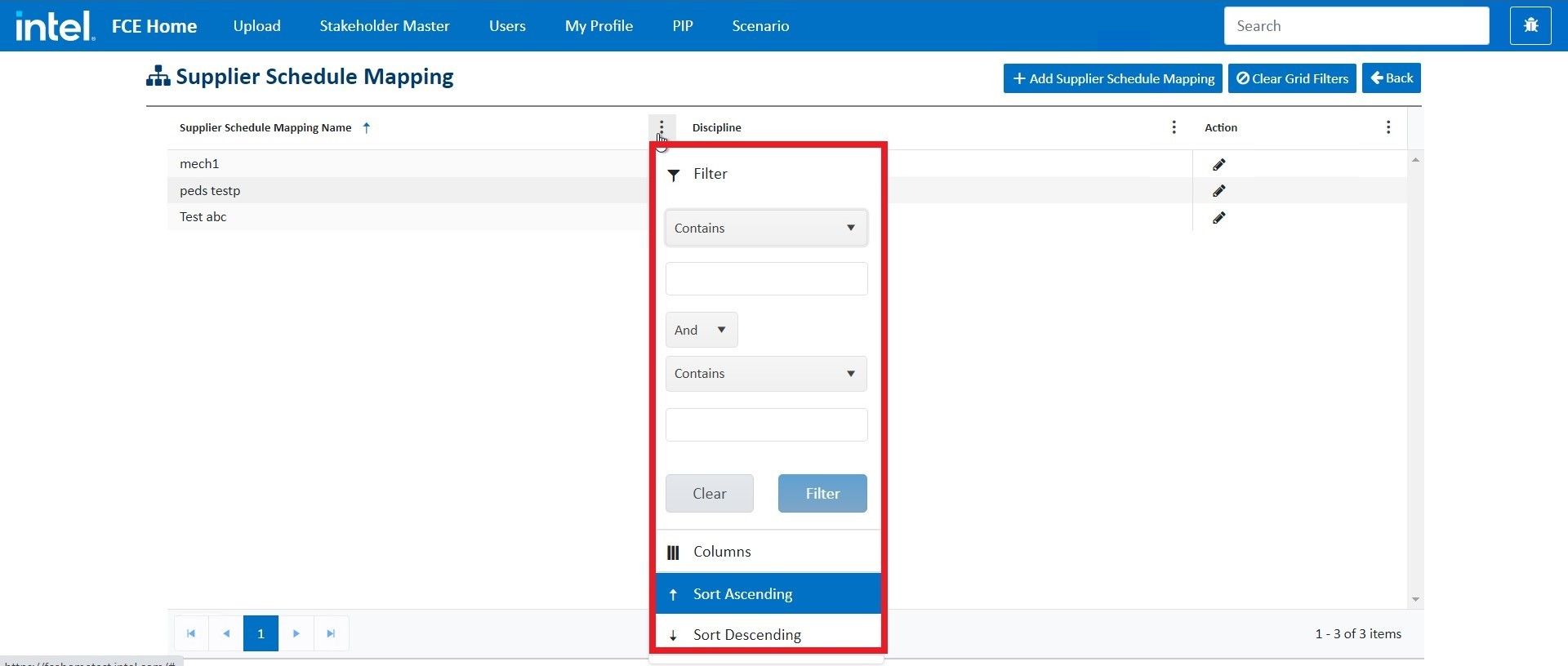
-
Edit
Click on the
editicon in the grid to update the mapping details. It makes the fields of the selected record editable.Select or type in the details you want and click
Updatefrom the corresponding Action column. After clicking the update, all the new values will be saved in the system.

-
Add Supplier Schedule Mapping
Upon clicking the
Add Supplier Schedule Mappingbutton, a new modal window opens. You enter the details such as the Supplier Schedule Mapping name, and discipline, and clickSaveto add the new mapping.
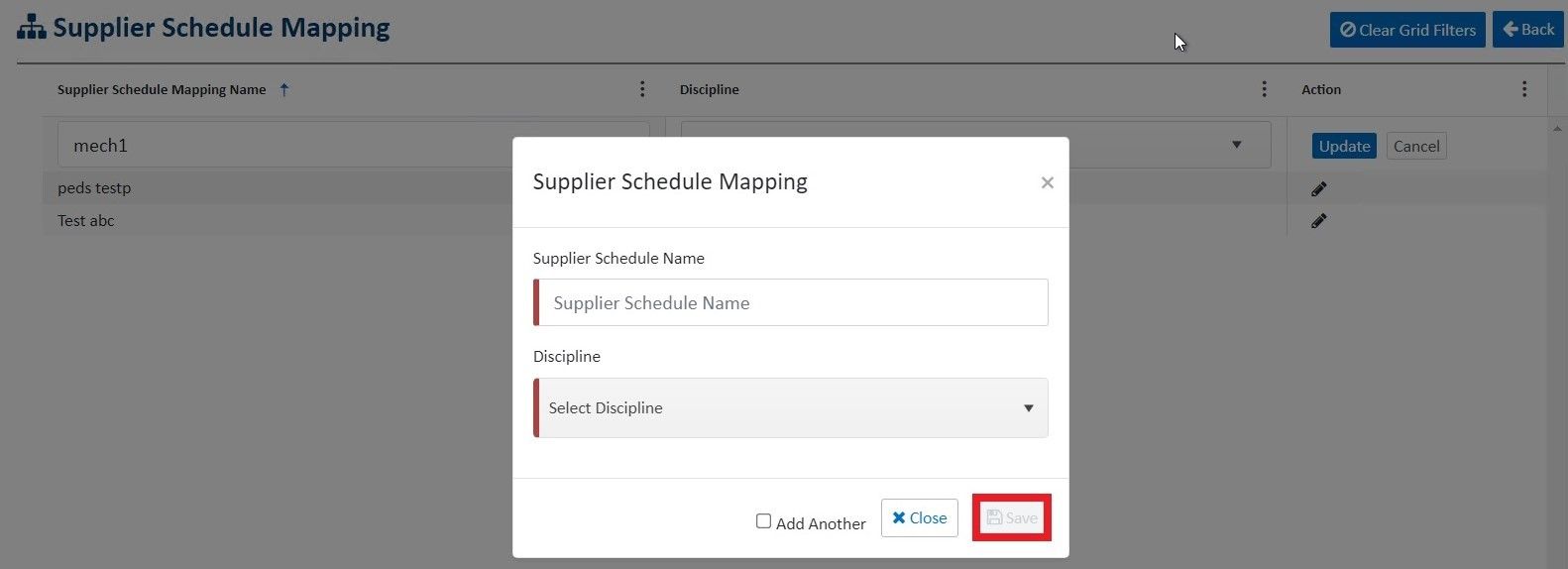
-
Clear Grid Filters
This functionality is used to remove all the filters applied to any of the fields in the grid.
-
Back
This button is used to navigate back to the parent Manage Companies page.
Company Project Mapping
Click on the Company Project Mapping icon in the company grid and it redirects to a new page of Assign Project to Company.

The Assign Project to Company page displays a list of the projects in a grid that can be assigned to the selected company and the various functionalities as follows:
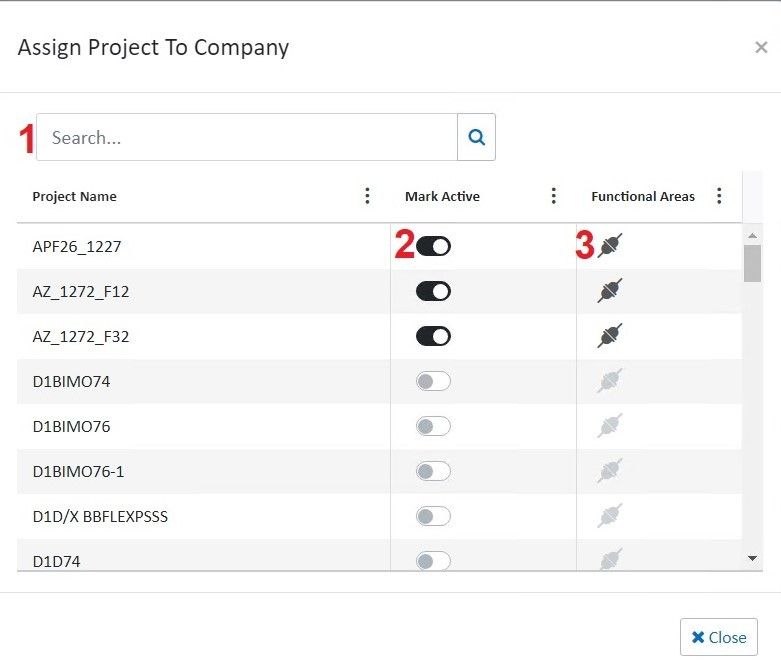
-
Search
User can type any term or letter in the search bar given at the top of the page. According to the search item, only the matched project records will populate the grid.
-
Mark Active
The toggle button given in the Mark active column of the grid is used to assign a project to the company. Toggling on will make the project active and toggling off will make the project inactive for the company.
-
Functional Area
Once a project is active, you can specify the functional areas for the project by clicking the icon in the Functional Area column of the grid. It opens the Project Company Functional Area Mapping page from where mark the functional area active to map it with the company.
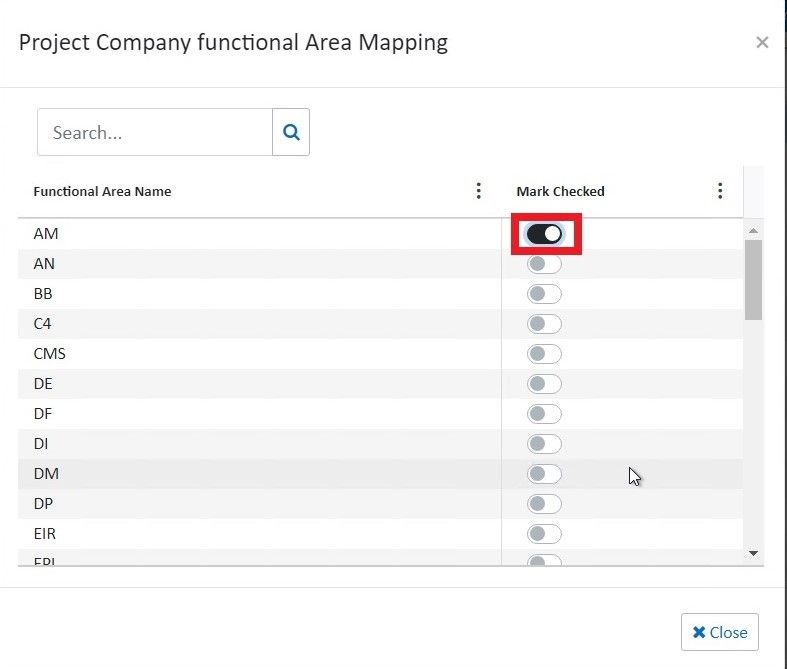
Filters
Filter the values in the grid for any of the attributes/fields by specifying the conditions of your choice.
For example, you can filter the values for BIM 360 Company Name in the grid by clicking on the adjacent vertical ellipsis and specifying the filter condition such as Contains the selected process to filter the data.
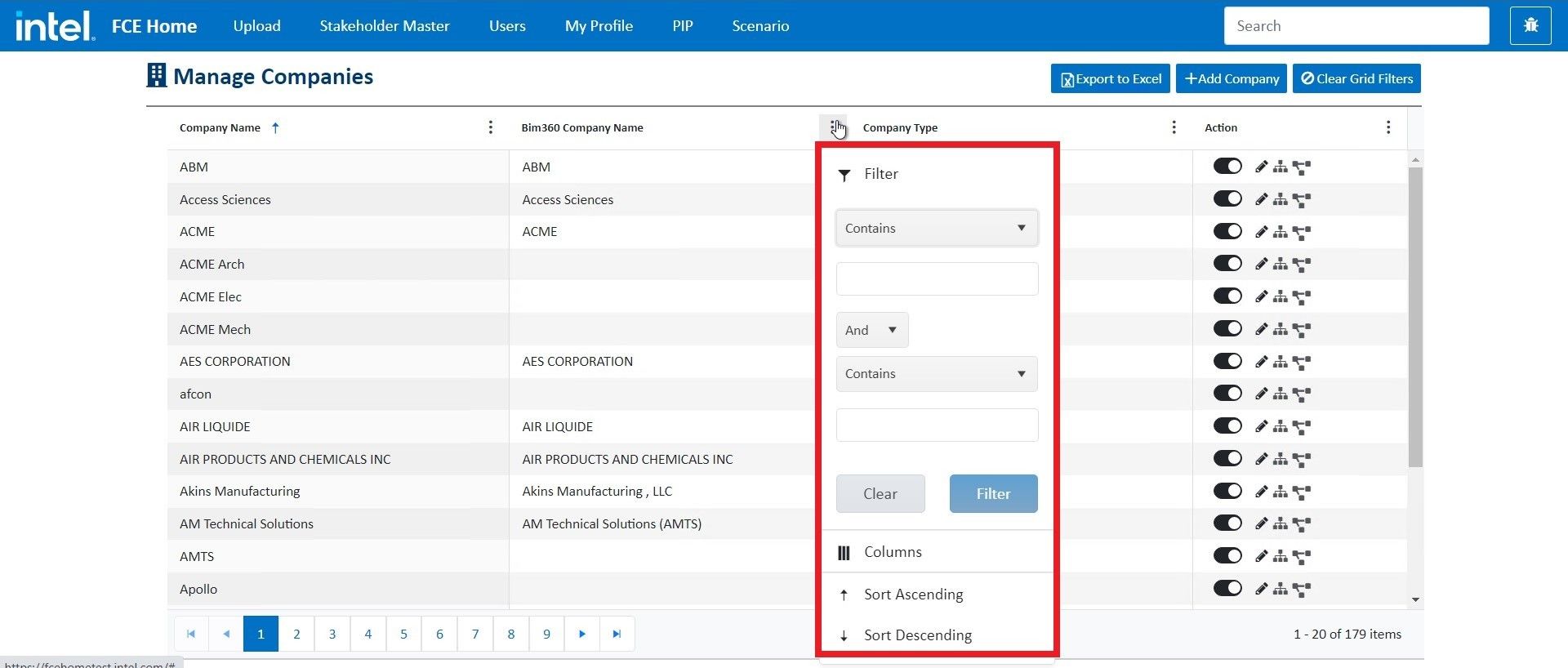
Export To Excel
Click Export To Excel to download the excel file of all the company details that are currently being displayed in the company grid based on the filters applied.

Add Company
Add Company button is used to add a new role to the list.

Upon clicking the Add Company, a new modal window opens. You enter the company details such as company name, company type, BIM 360 company name, and click Save to add the new company.
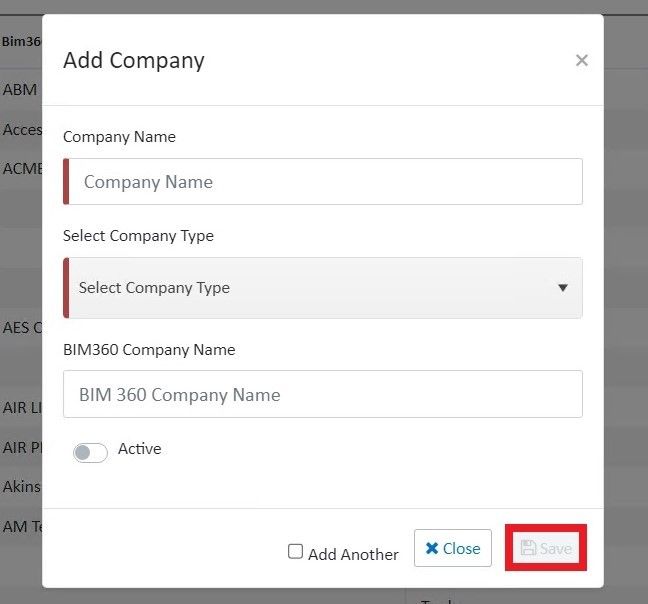
Clear Grid Filters
This functionality is used to remove all the filters applied to any of the fields in the company grid.
